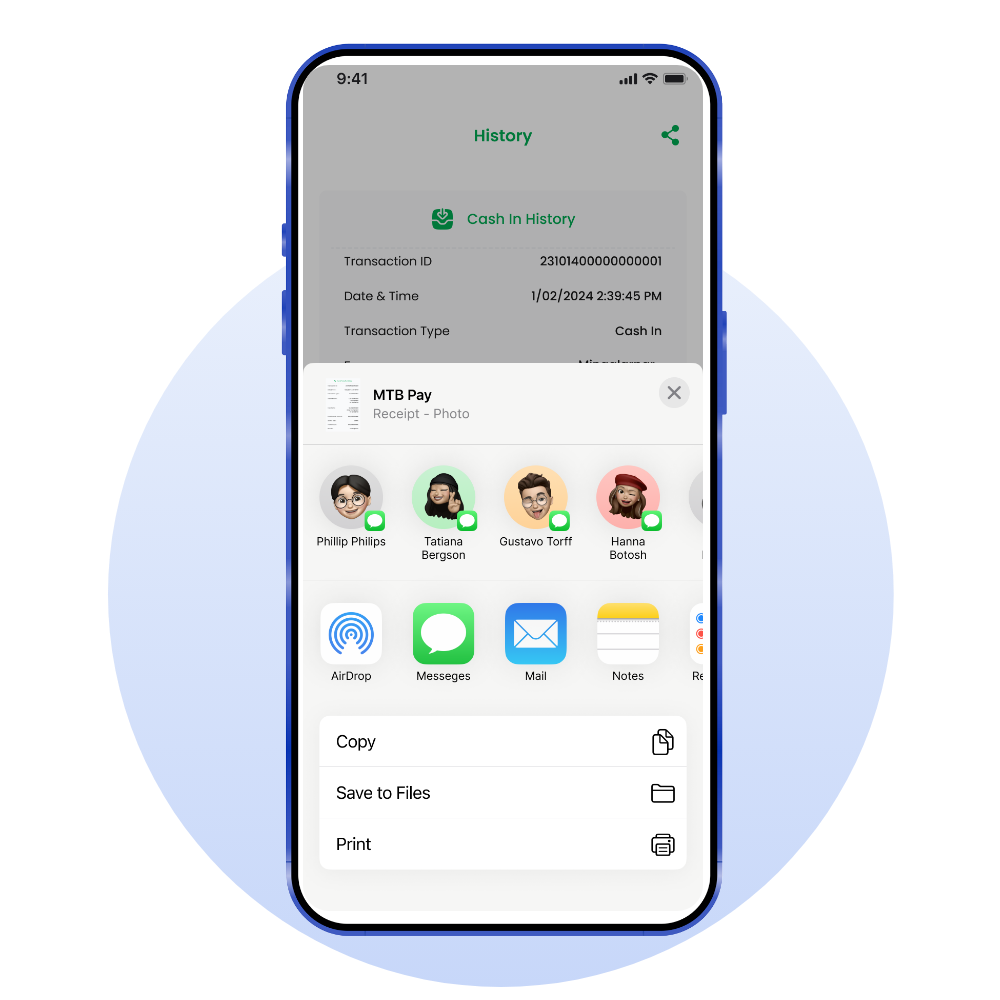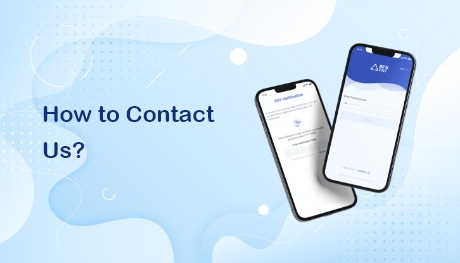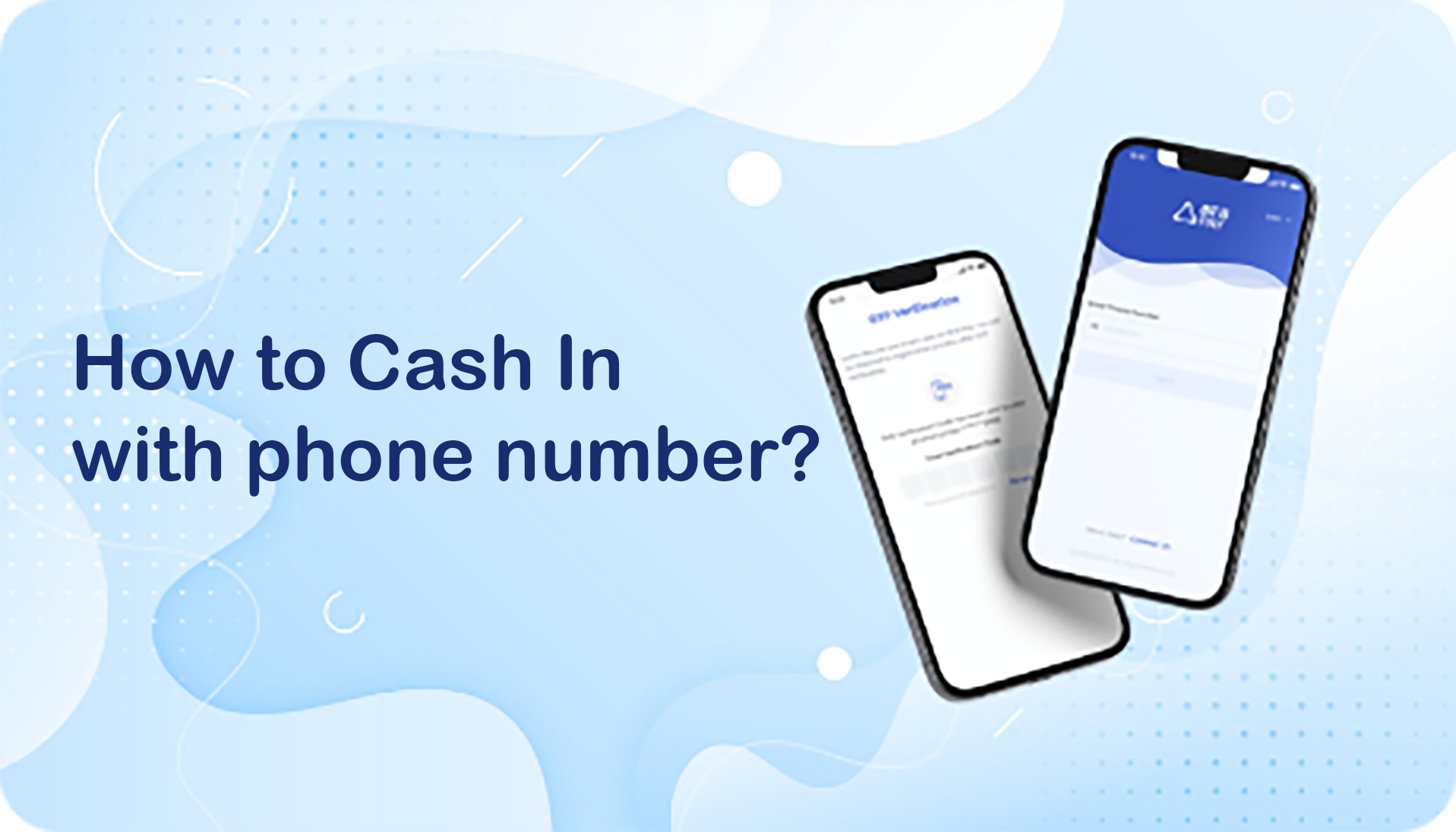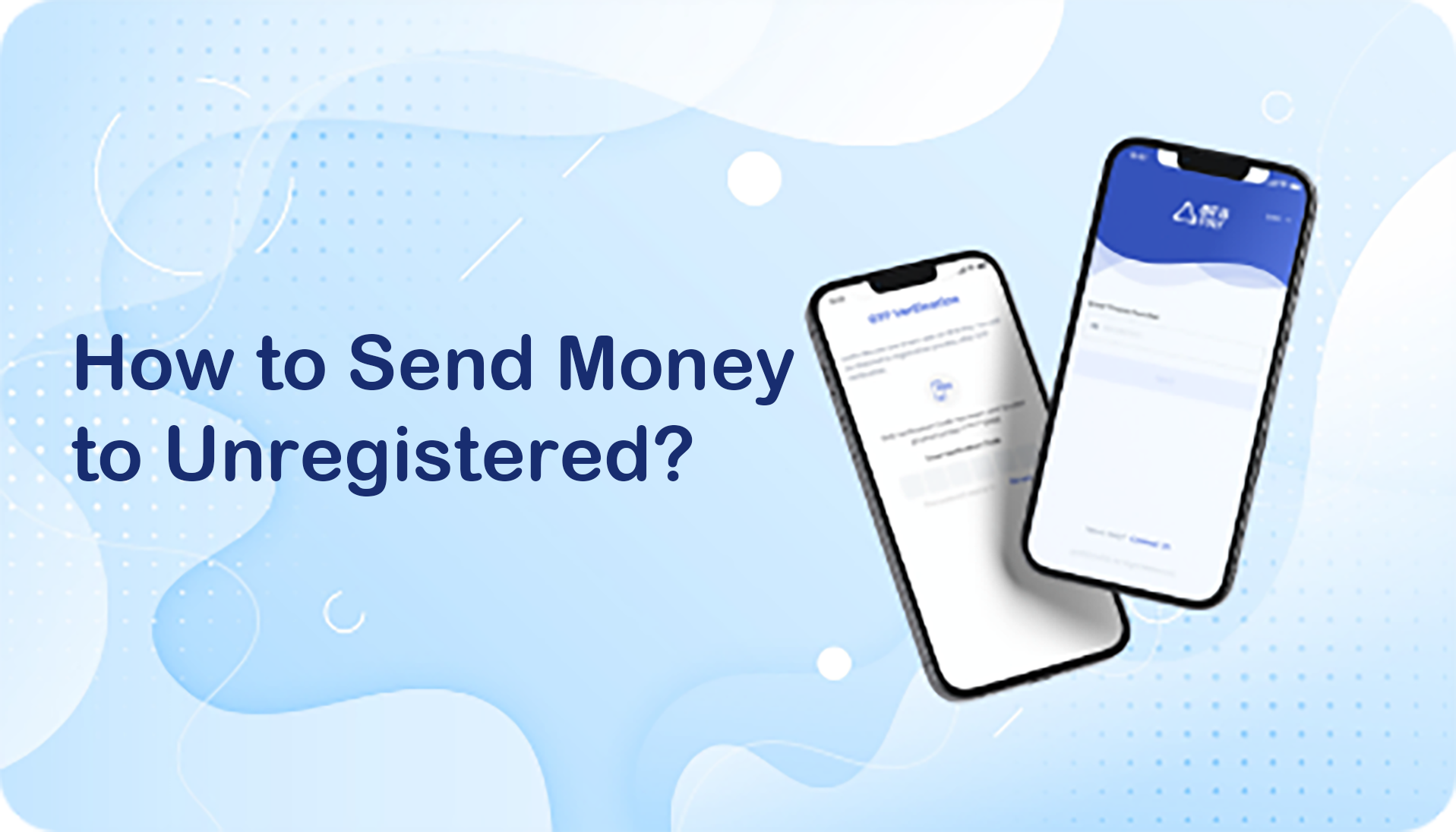How to Cash In with QR as an Agent?
Step 1 Select "Cash In" on the home page.
Step 2 Click "QR" button and scan customer QR or can choose “QR” from "Gallery".
Step 3 Customer's name is displayed automatically.
Step 4 Select or entered "Amount" and "Remark" manually and click "Next" button.
Step 5 Confirm customer's information.
Step 6 Enter PIN number.
Step 7 You have successfully made cash in.
Step 8 Agent can save receipt.
Step 9 Can share on social media platform.
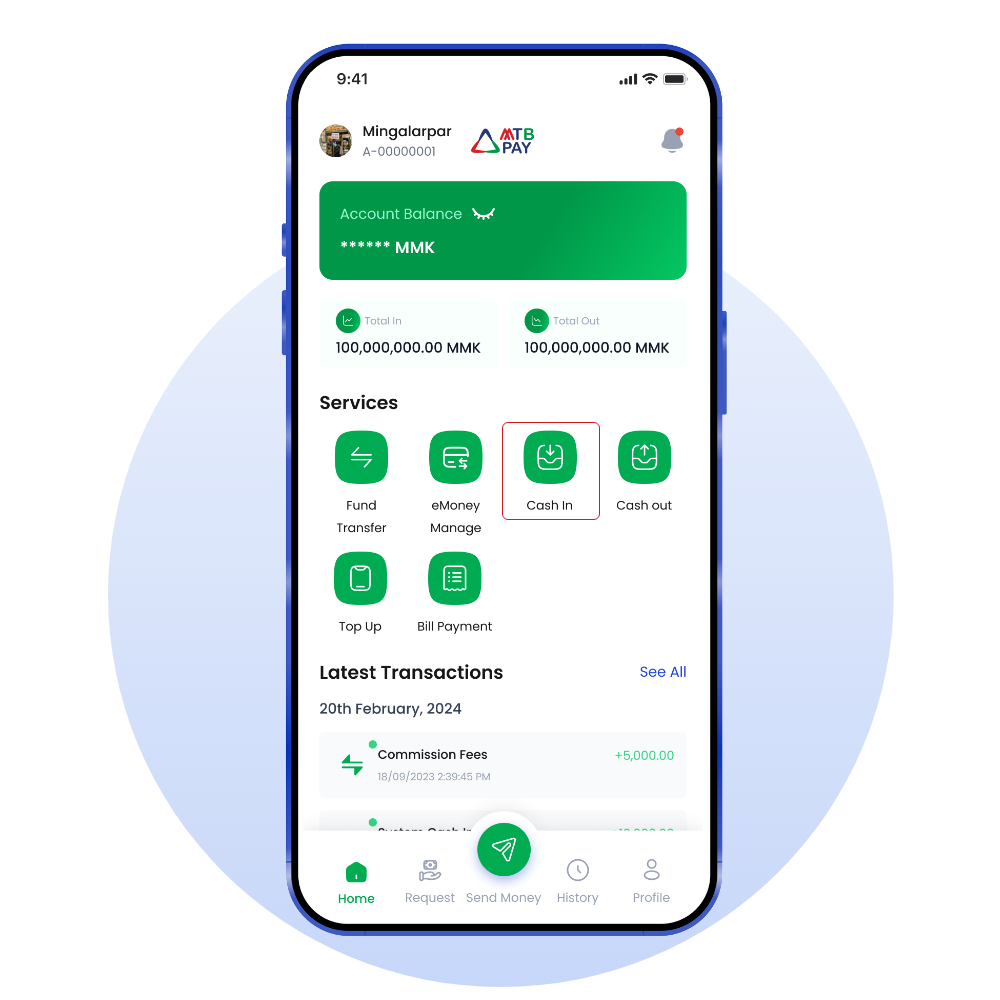
Select "Cash In" on the home page.
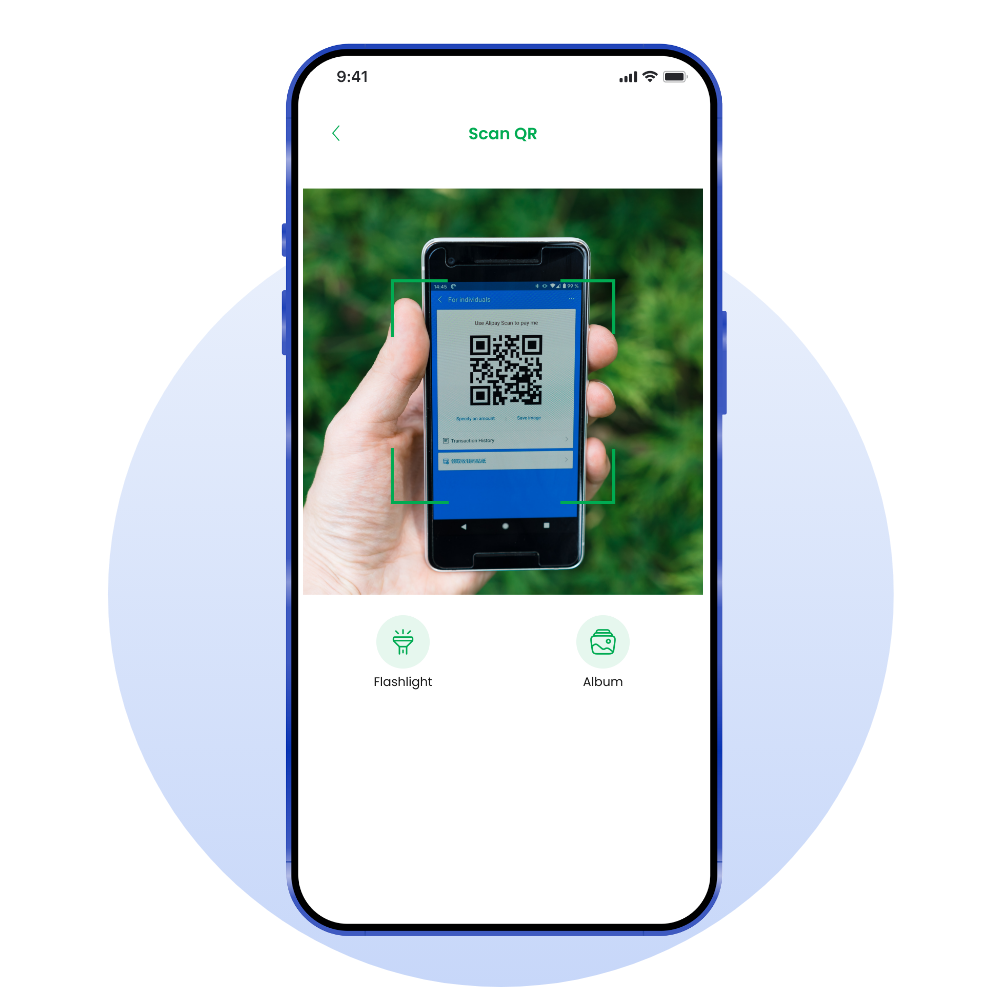
Click "QR" button and scan customer QR or can choose “QR” from "Gallery".
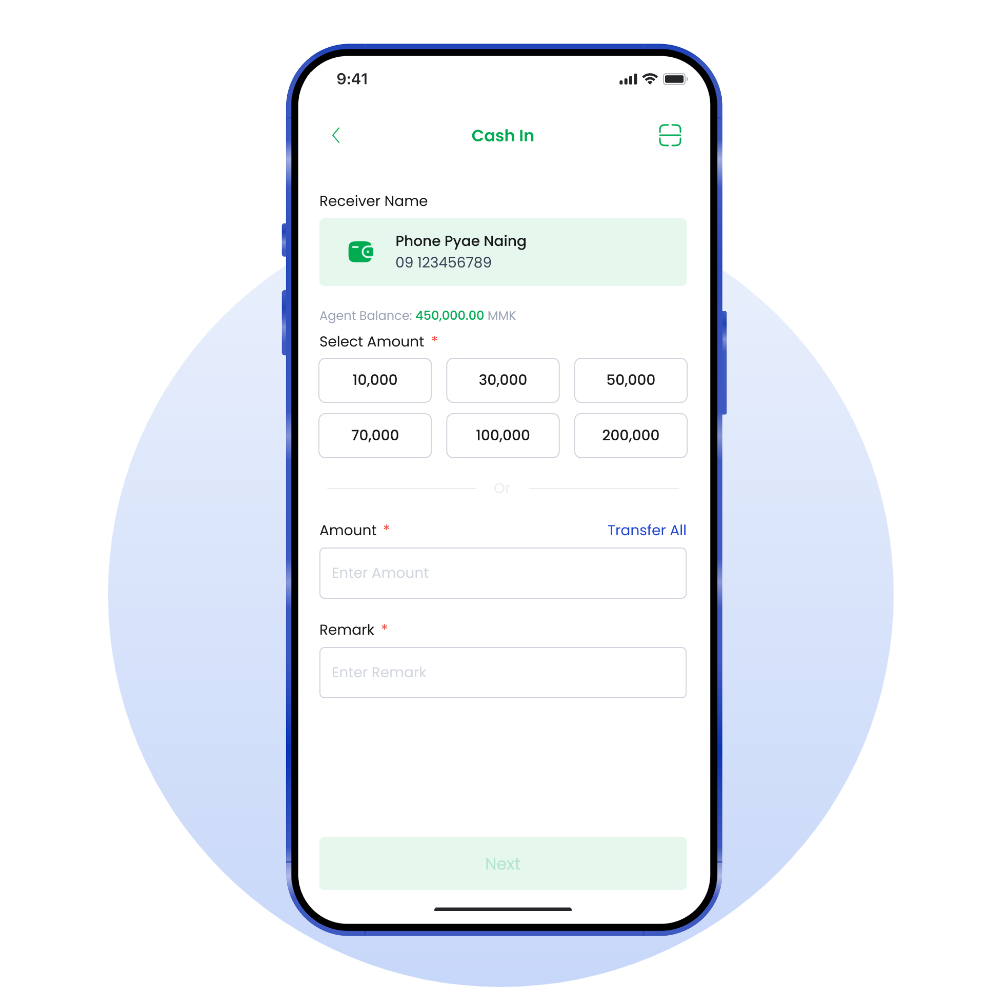
Customer's name is displayed automatically.
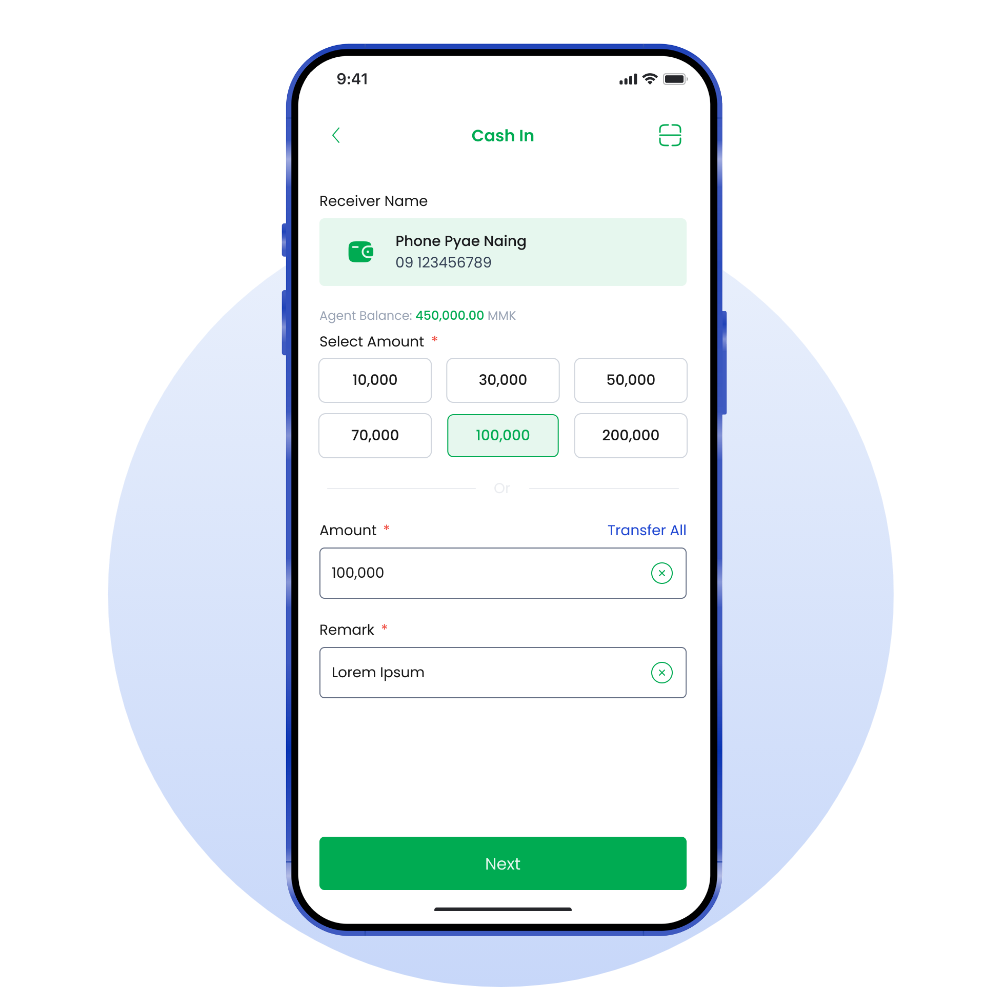
Select or entered "Amount" and "Remark" manually and click "Next" button.
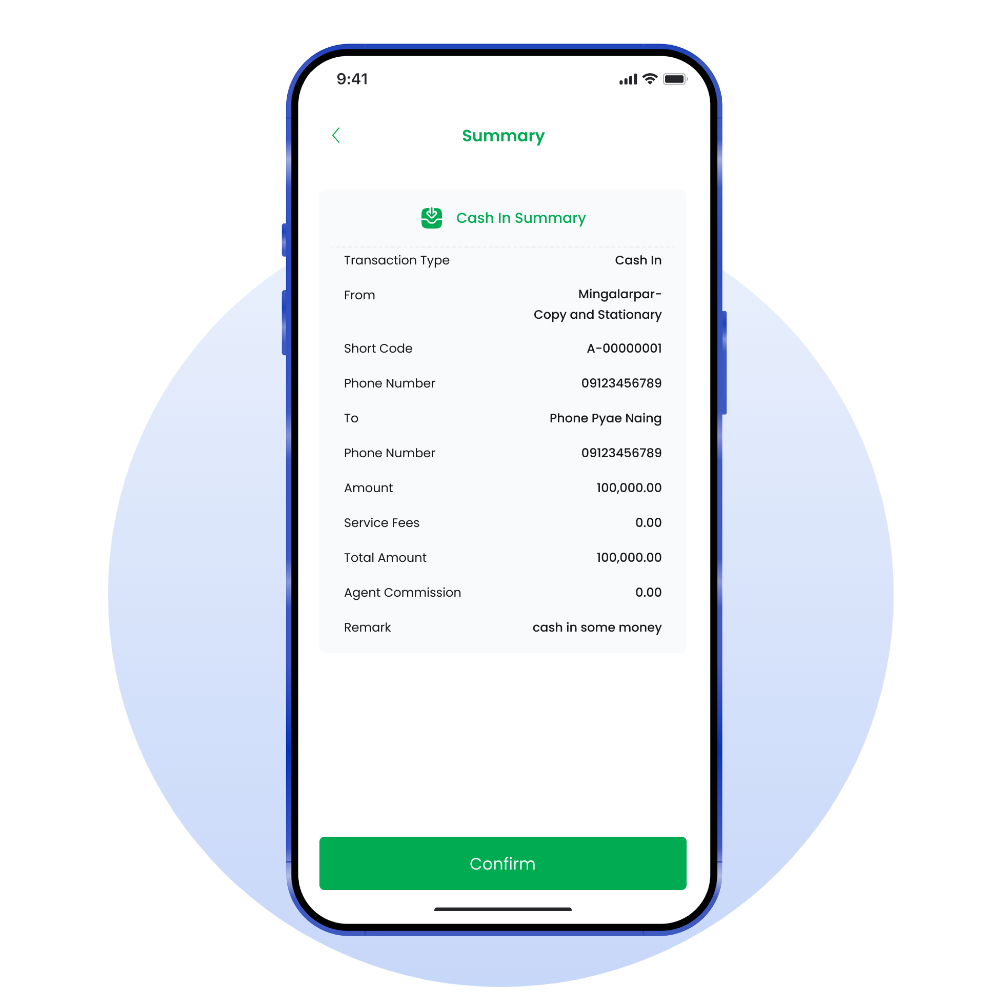
Confirm customer's information.
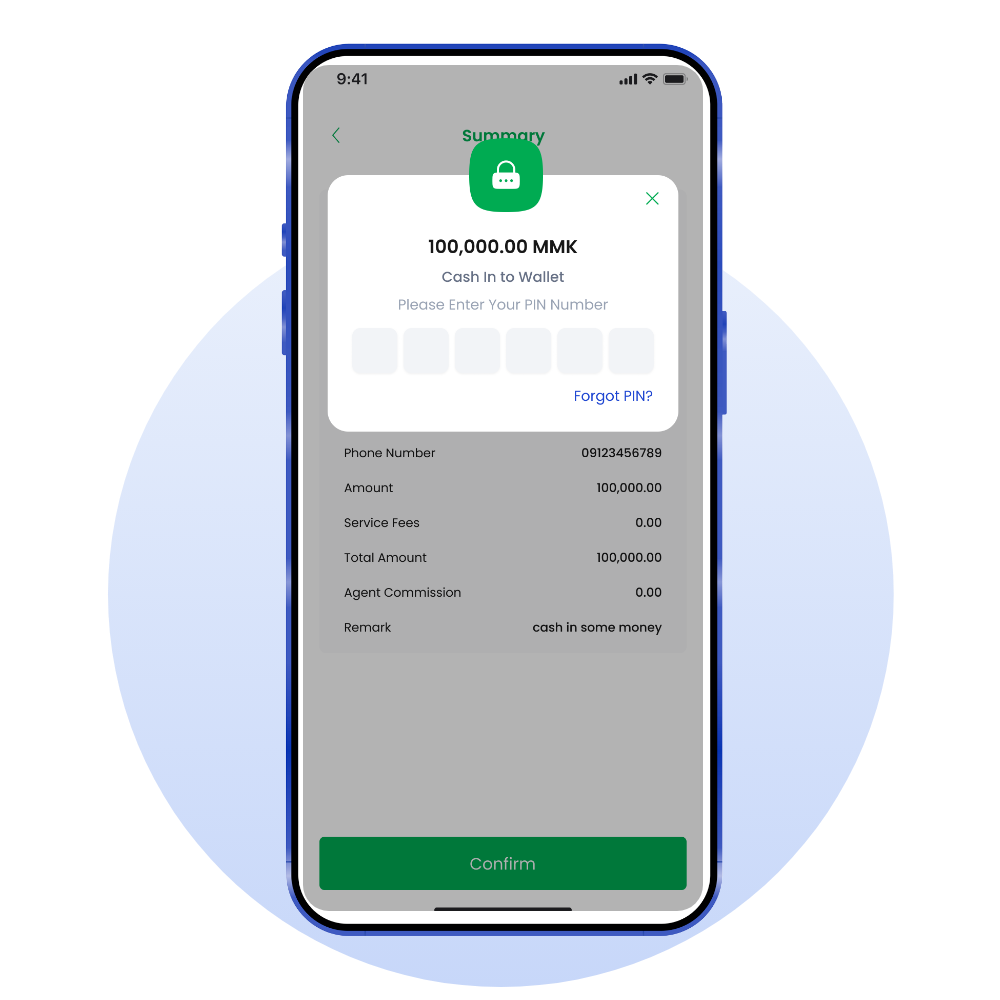
Enter PIN number.
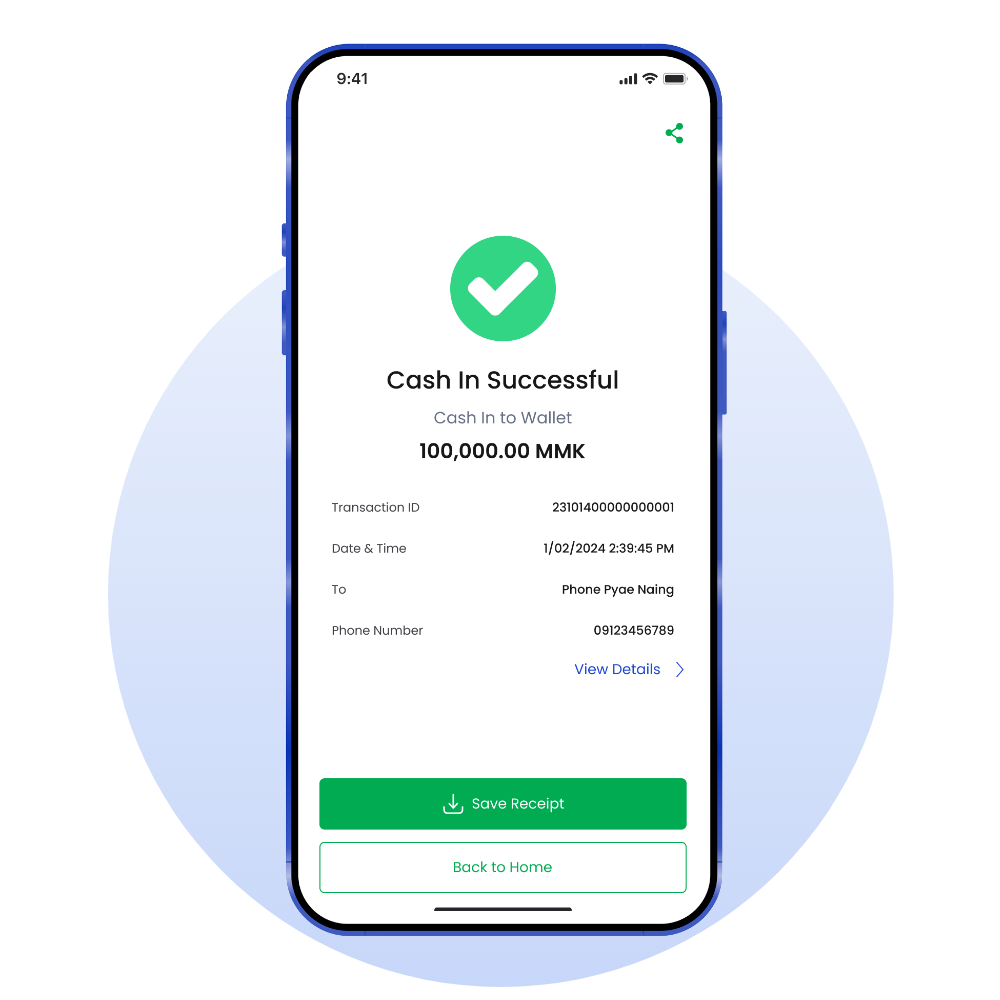
You have successfully made cash in.
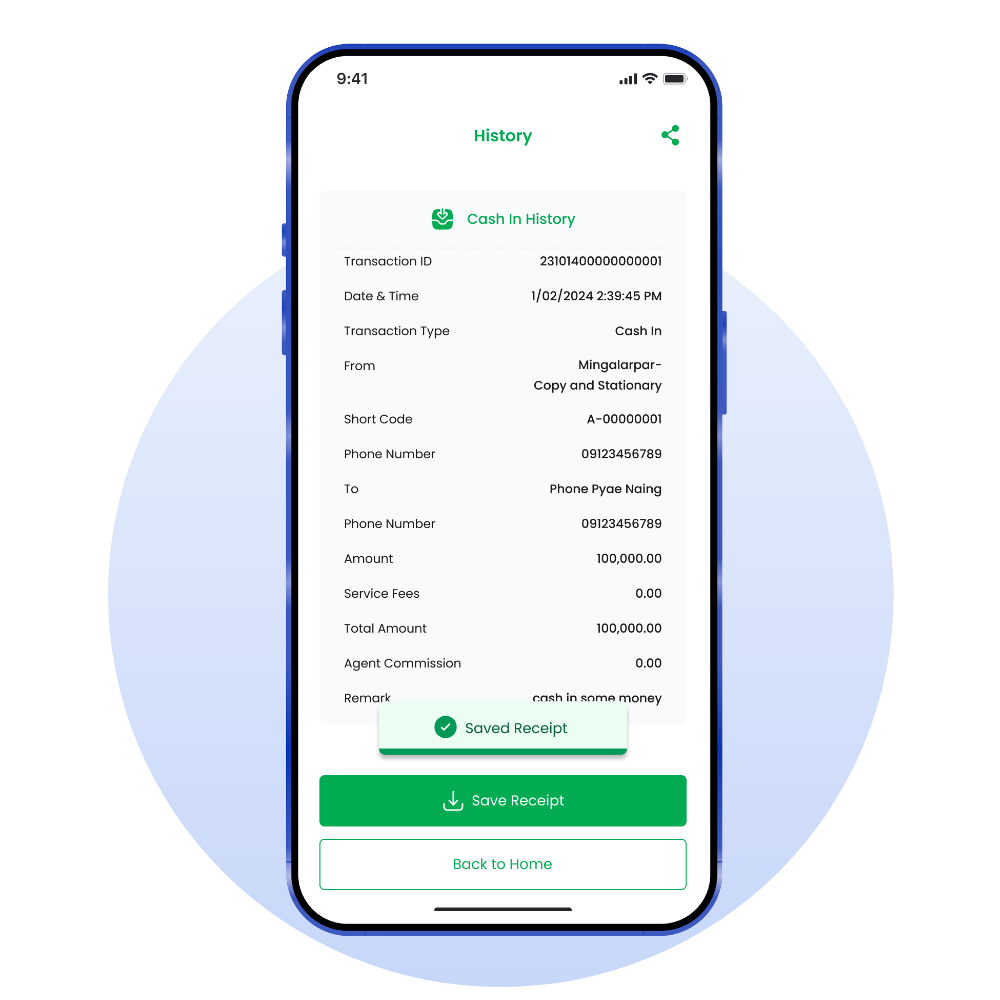
Agent can save receipt.